Table of Contents
I. Introduction
User Story Map for Confluence is a macro plugin that integrates and shows the Story Map for Jira by ProductGo on your Confluence pages. It is a great way to visualize your product backlog and roadmap in Confluence. This plugin can help teams communicate easily with stakeholders by keeping them up-to-date with changes in the story map.
ProductGo is a powerful plugin developed by DevSamurai for Jira, a popular project management tool. With the User Story Map for Confluence tool, we help users have a seamless experience from Jira to Confluence.
II. What is Confluence
Confluence is a team workspace where knowledge and collaboration meet. Dynamic pages give your team a place to create, capture, and collaborate on any project or idea. Spaces help your team structure, organize, and share work, so every team member has visibility into institutional knowledge and access to the information they need to do their best work.
Confluence can be integrated with a variety of other Atlassian products, such as Jira, Bitbucket, and Trello. This allows users to collaborate on projects and share information across different tools.
Find out more: https://www.atlassian.com/software/confluence
III. Benefits of User Story Map for Confluence
User Story Map for Confluence is a macro plugin that offers several benefits for teams using Confluence as their team workspace. Here are some of the advantages of using User Story Map for Confluence:
- Visualize product backlog and roadmap: The plugin allows teams to visualize their product backlog and roadmap directly in Confluence. User Story Map provides a visual representation of user stories, their priorities, and their relationships, making it easier for team members to understand the product’s scope and direction.
- Seamless integration with Jira: User Story Map for Confluence is developed by DevSamurai and integrates smoothly with Jira, a popular project management tool. This integration ensures that users can easily transition from Jira to Confluence without any disruption in their workflow. It enables teams to maintain a consistent experience across both platforms.
- Improved communication with stakeholders: User Story Map for Confluence helps teams communicate more effectively with stakeholders. By visualizing the story map directly within Confluence pages, teams can keep stakeholders up-to-date with changes and progress in the product development process. This ensures that all stakeholders have a clear understanding of the product vision and roadmap.
- Enhanced collaboration and knowledge sharing: Confluence is a powerful collaboration platform, and integrating User Story Map adds another layer of functionality. By combining Confluence’s dynamic pages with User Story Map’s visualization capabilities, teams can create, capture, and collaborate on project ideas more efficiently. It helps team members structure and organize their work, ensuring that everyone has access to the information they need to perform their best work.
IV. How to use User Story Map for Confluence by ProductGo
To use this plugin, you need to install ProductGo – Agile User Story Maps, Roadmaps & Persona for Jira plugin on your Jira instance first.
Step 1: Download Agile User Story Mapping for Confluence
Download Agile User Story Mapping for Confluence from the Atlassian Marketplace.
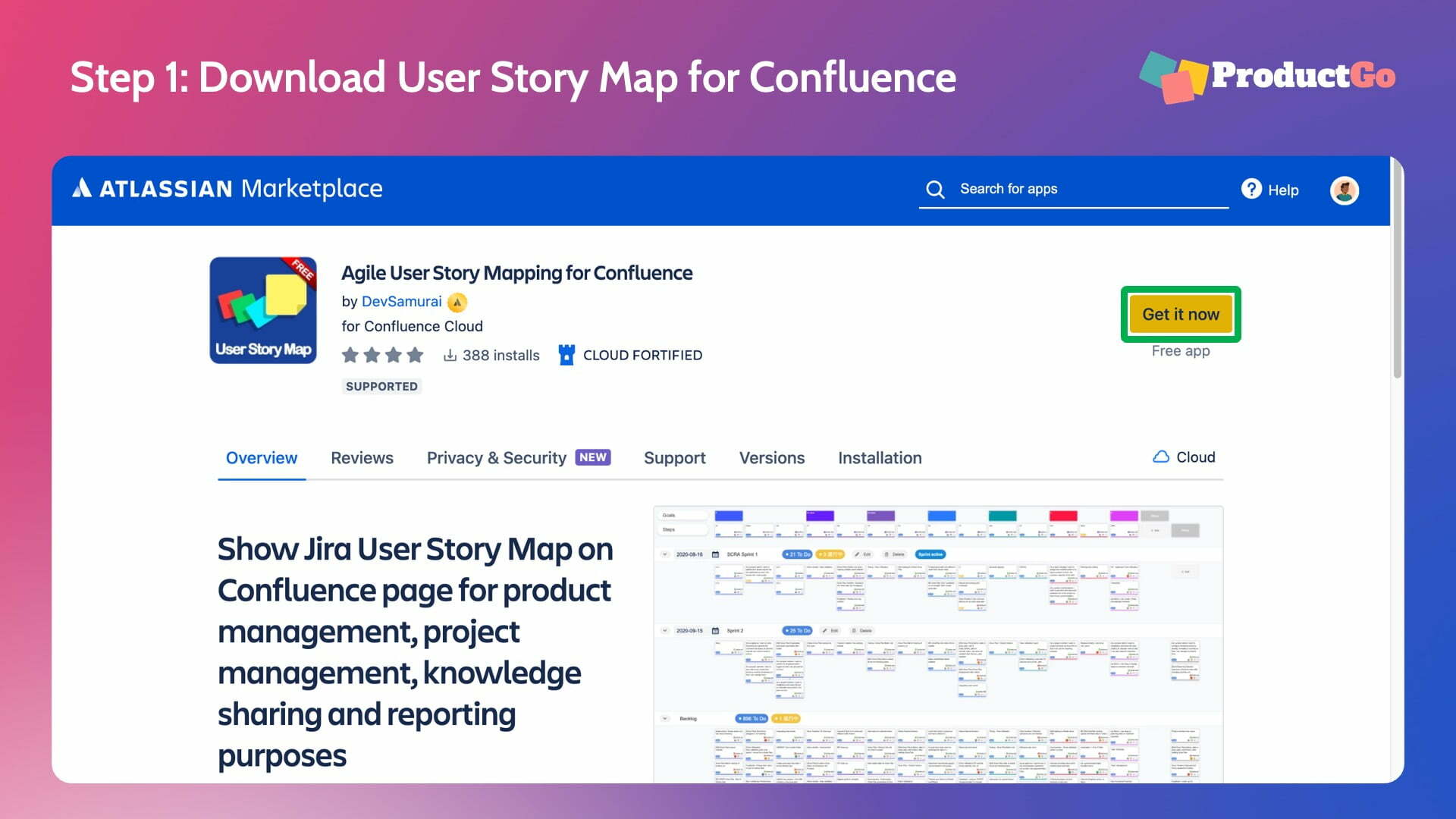
Step 2: Turn on the Enable Confluence integration in the Story Map
Access your Story Map board by ProductGo in your Jira projects and turn on the Confluence option in the Admin Settings.
Go to Settings → Admin Settings → Board → Turn on Enable Confluence integration
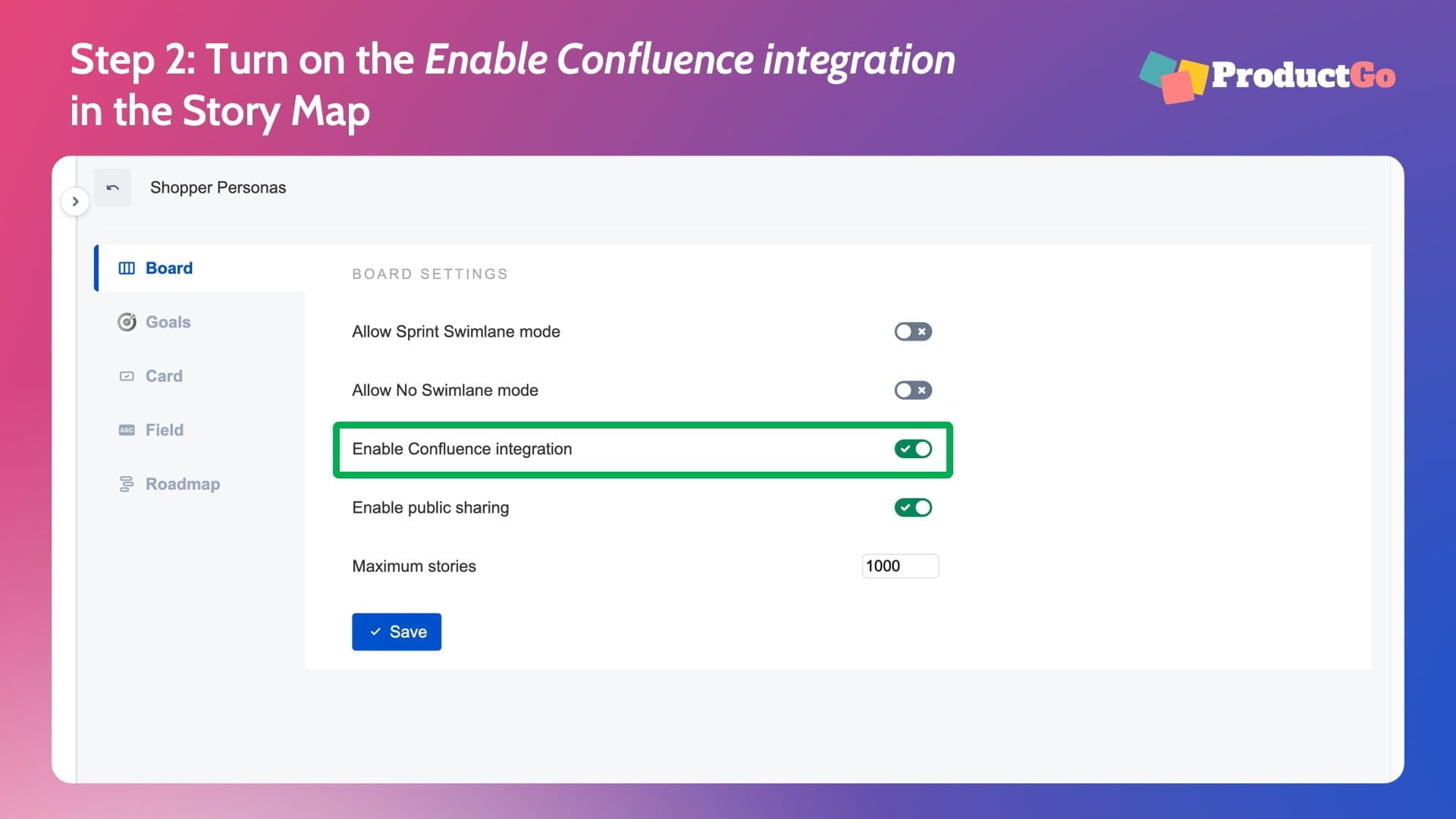
Step 3: Find the User Story Map plugin
Access to your Confluence page, then you will have two ways to add the Story Map.
- Type “/story” and click the Story Map icon
- Go to the insert option on your Confluence page. Search for the “Story Mapping” keyword, and click on the Story Map icon
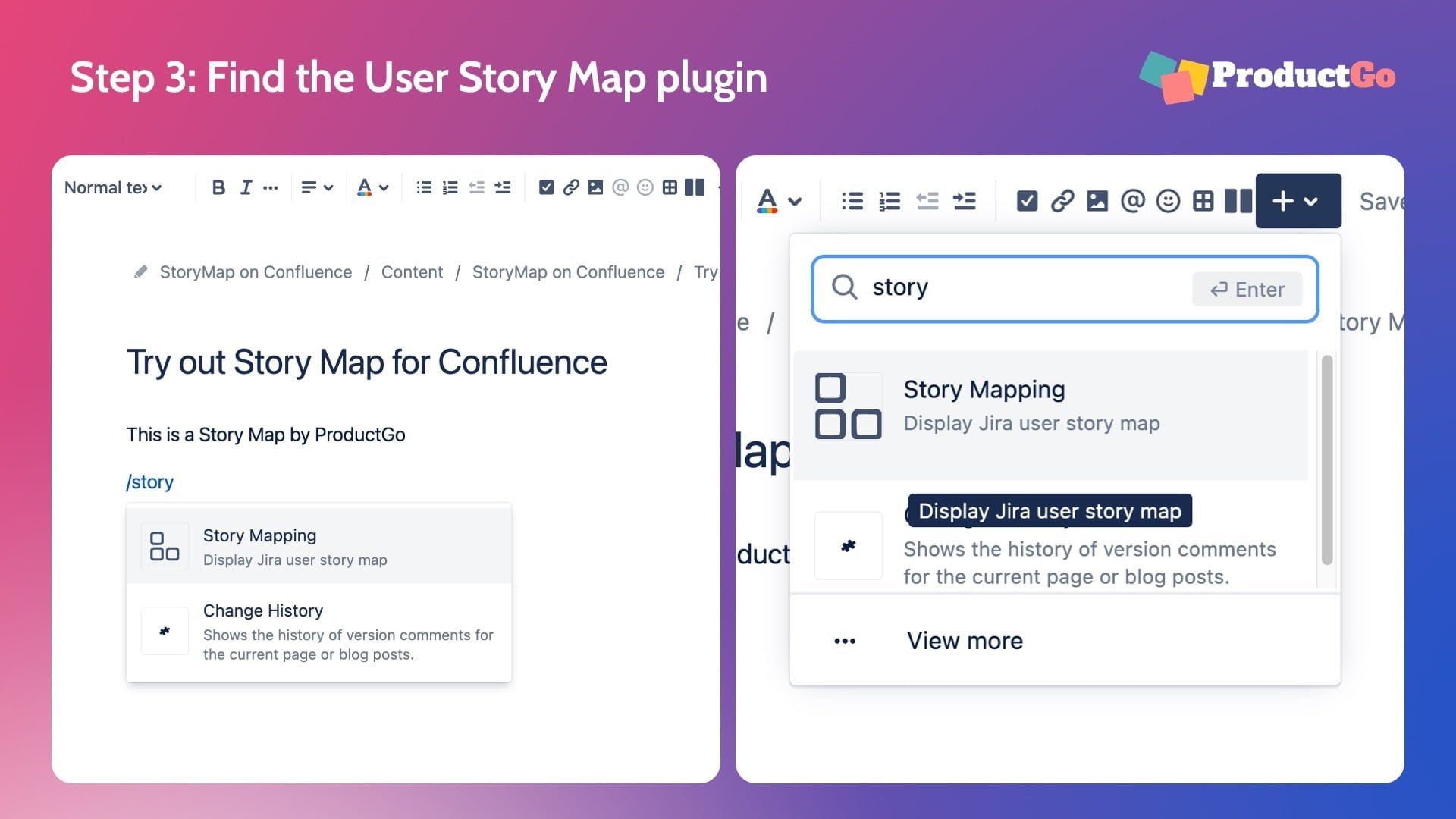
Step 4: Add to the Confluence page
When click Insert the User Story Map, the Configure window will appear for you to choose how your Story Map should look.
- Choose the board you want to display its story map
- Choose how cards should look
- Choose the swimlane mode of the Story Map
- Choose View mode: Story Map or Roadmap
- Change your Story Maps to horizontal mode
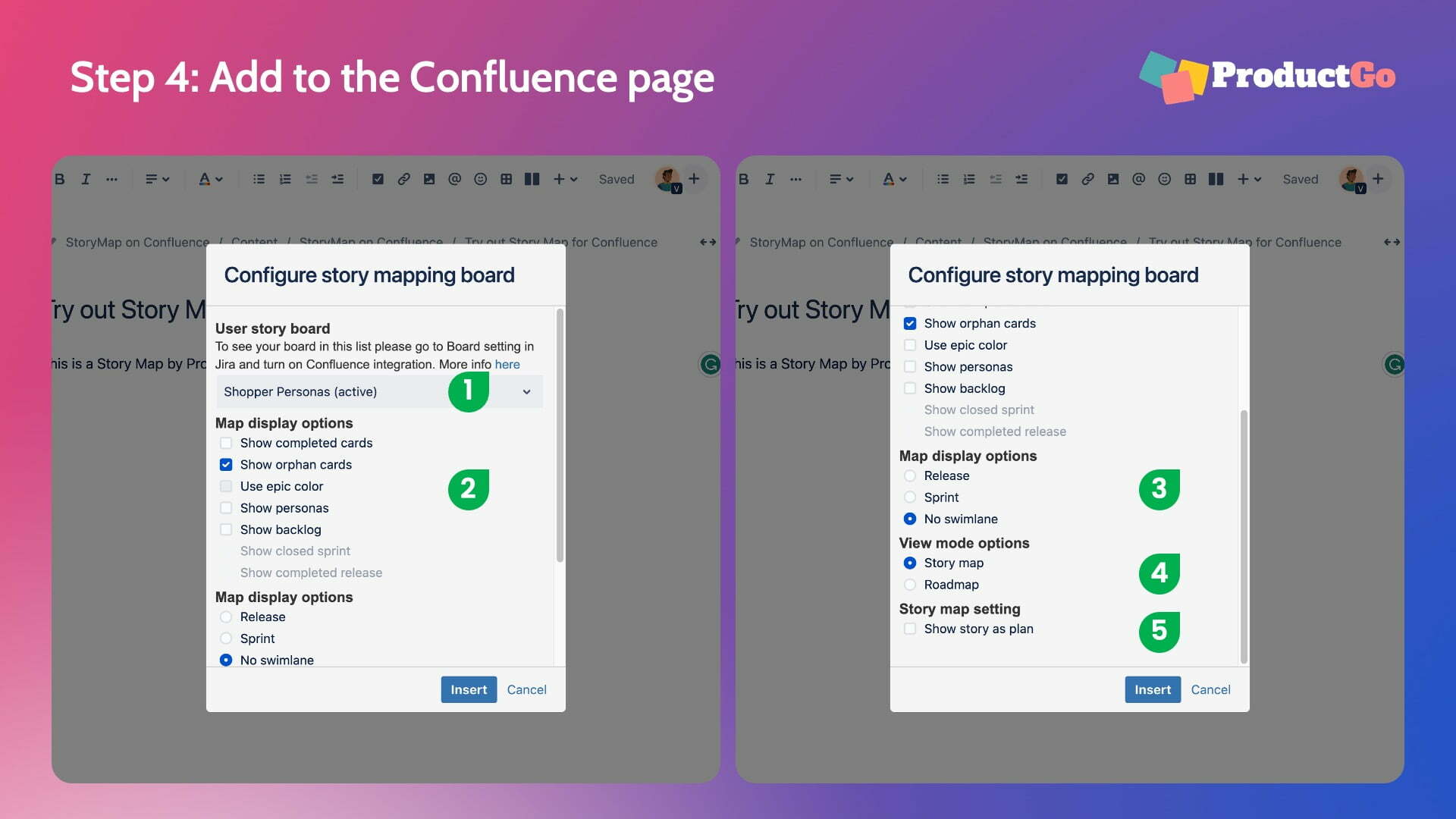
Step 5: Edit the Configures
In Edit mode, click on the Story Map and find the pen icon to edit.
You also can change the size, copy or delete the Story Map here.
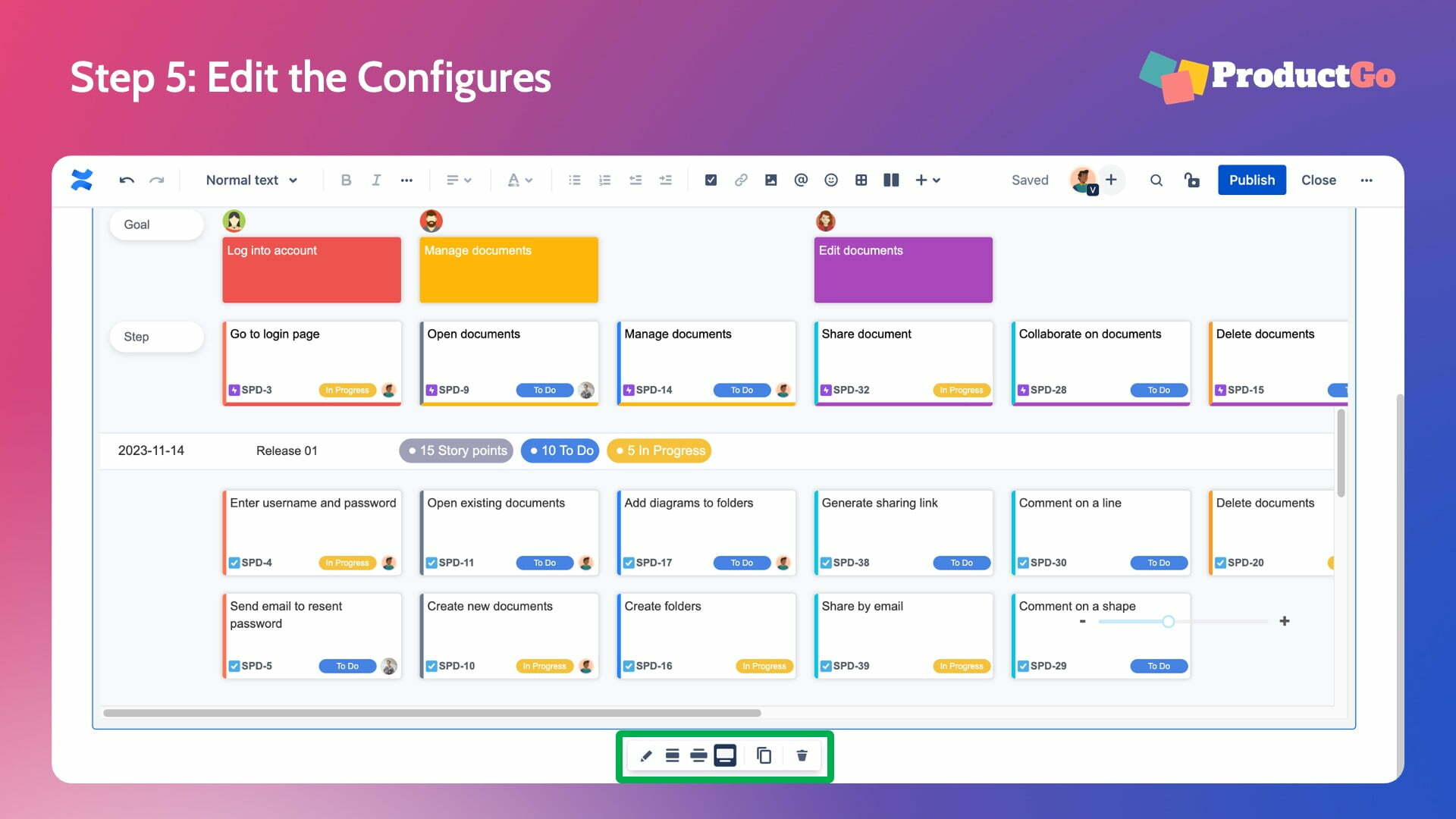
V. Sum Up
User Story Map for Confluence is a powerful macro plugin that integrates seamlessly with Jira. It allows teams to visualize their product backlog and roadmap directly in Confluence. By leveraging the benefits of Confluence’s collaboration platform and User Story Map’s visualization capabilities, teams can enhance communication with stakeholders, improve collaboration, and ensure efficient knowledge sharing. With easy installation and integration, User Story Map for Confluence by ProductGo offers a seamless experience for teams transitioning from Jira to Confluence.
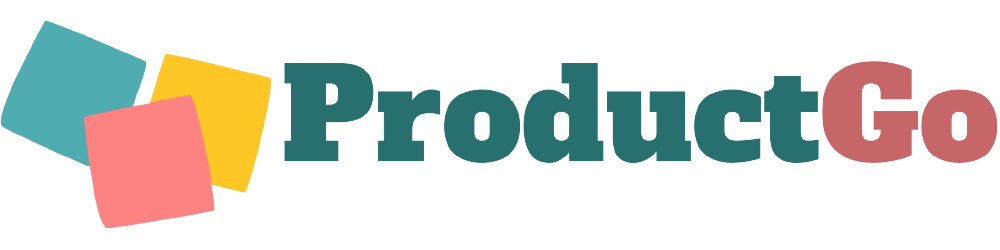
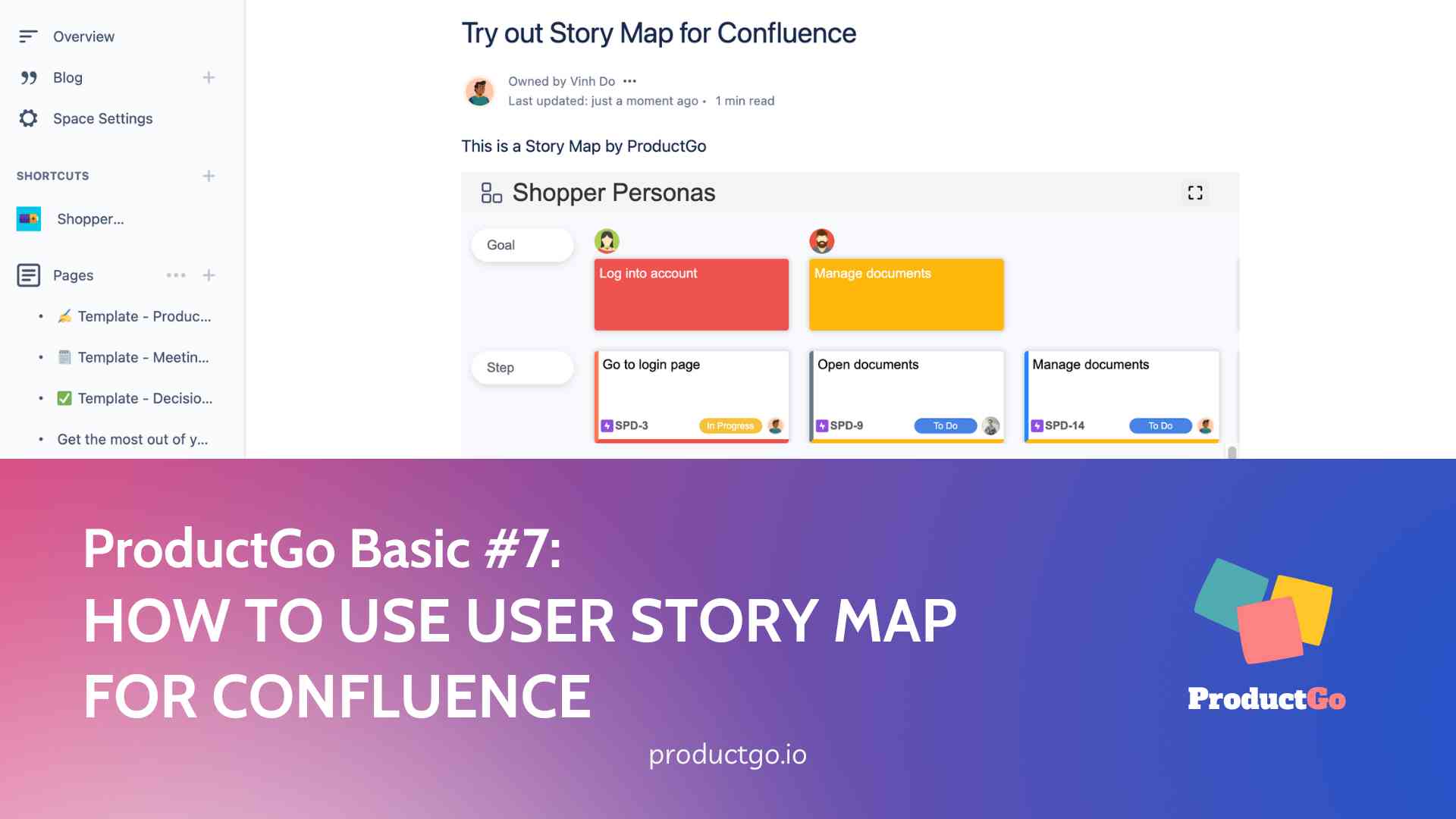
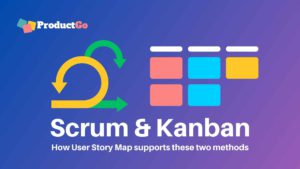
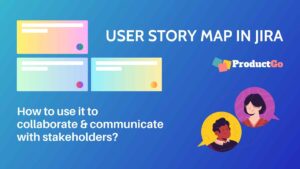
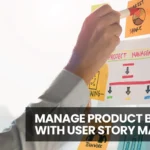

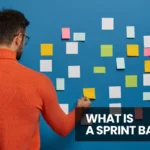
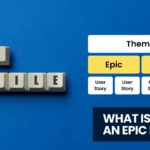



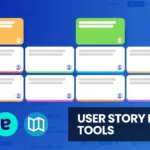

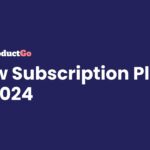
1 Comment. Leave new
Good information. Thanks for sharing your invaluable knowledge and experience.