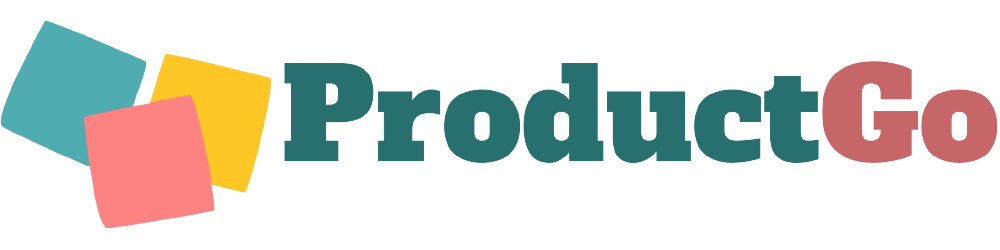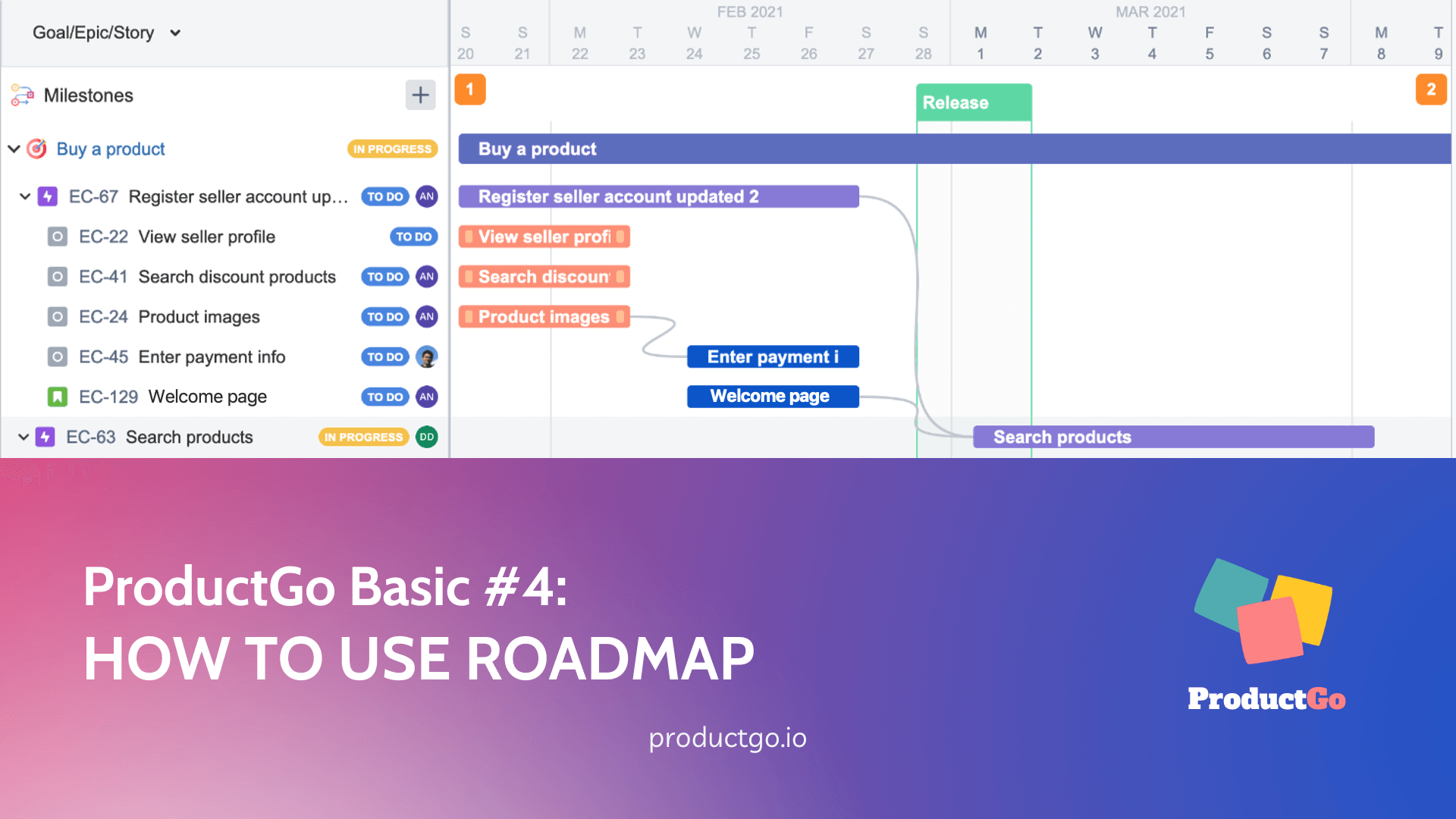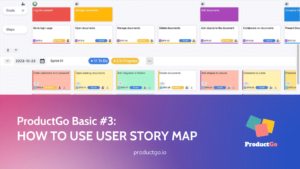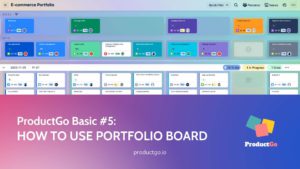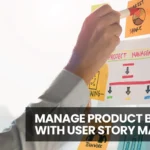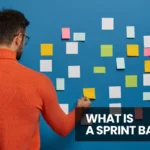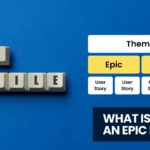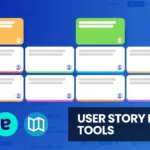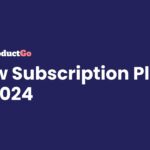Table of Contents
I. Introduction
Roadmap by ProductGo is a customizable tool that provides a visual representation of a project’s timeline and progress, allowing teams to create and link epics and user stories to specific releases and milestones.
ProductGo is a product management tool made for the Jira platform that helps teams build better products. It provides a suite of tools to help teams plan, prioritize, track their work, and communicate with stakeholders.
II. Understanding the Basics of the Roadmap
1. Definition and purpose of the Roadmap
A roadmap is a strategic planning document that outlines the goals, objectives, and key milestones of a project, initiative, or organization. It provides a visual representation of the planned steps and timelines required to achieve those goals.
The purpose of a roadmap is to provide a clear and structured path for decision-making and resource allocation, ensuring alignment among stakeholders and guiding the implementation of a project or strategy.
2. Benefits of the Roadmap in product development
Here are some of the benefits of using a product roadmap:
- Strategic Planning. Enables strategic decision-making and prioritization based on product goals and vision.
- Clear Communication. Provides a shared understanding of the product’s progress and upcoming milestones among stakeholders.
- Stakeholder Alignment. Facilitates collaboration and coordination among teams, reducing conflicts and ensuring a cohesive effort.
- Resource Allocation. Optimizes resource planning, allocation, and management for efficient development.
- Flexibility and Adaptability. Allows for adjustments based on new information, feedback, and market changes to stay responsive and deliver a successful product.
III. Getting Started with ProductGo
ProductGo is a powerful tool that helps you create agile story maps, roadmaps, and portfolio boards for Jira. It allows you to visualize your product backlog, prioritize your features, plan your sprints, and track your progress. ProductGo helps you collaborate with your team and stakeholders, communicate your vision and deliver value to your customers.
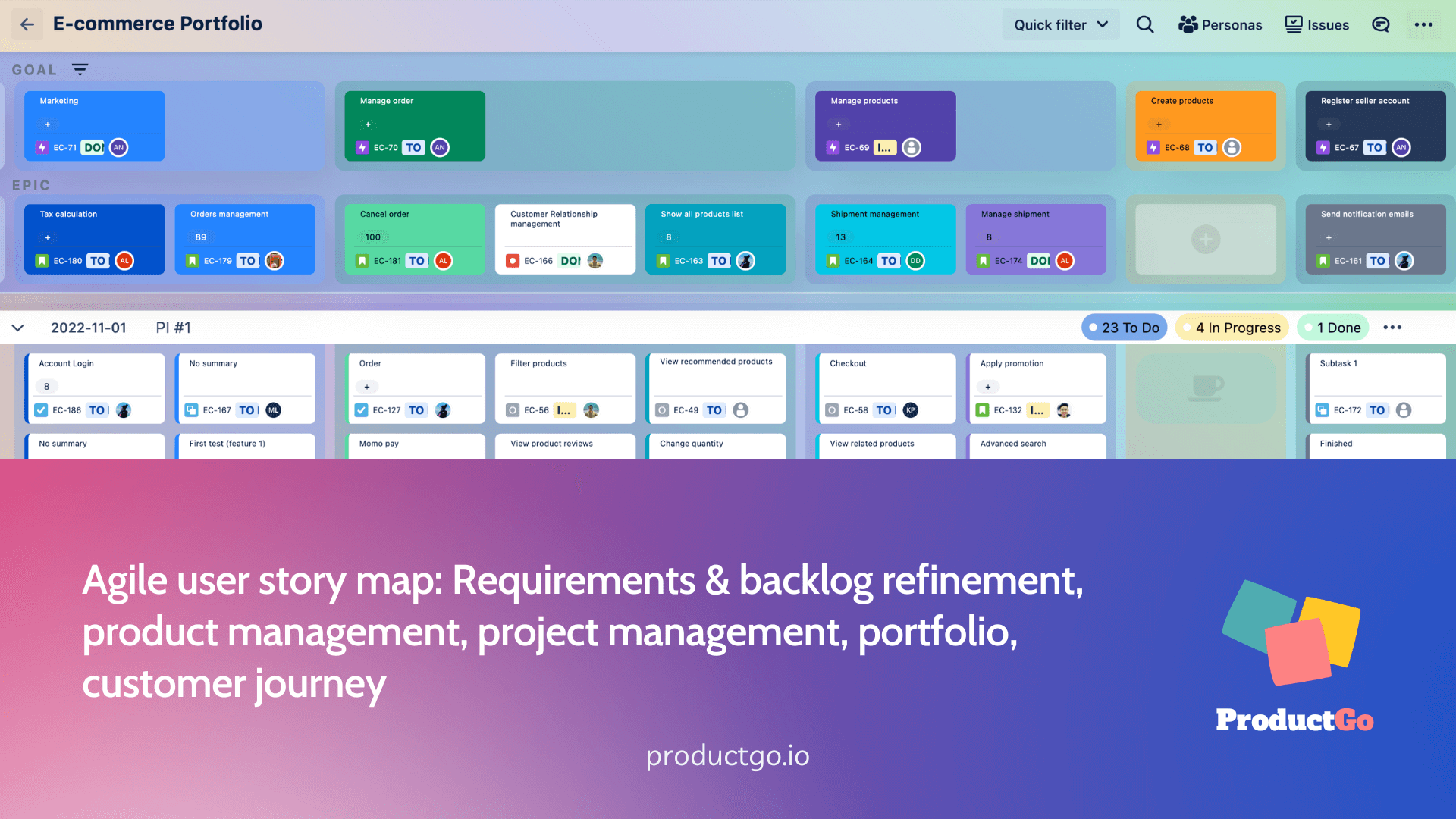
This application is a Jira app that integrates seamlessly with your existing projects and issues. It enables you to create and edit story maps, roadmaps, and portfolio boards within Jira without switching to another tool or platform.
Find out about how ProductGo works with your Jira here: Agile User Story Maps, Roadmaps & Persona for Jira
IV. Create a Roadmap for Jira by ProductGo
Before using the Roadmap by ProductGo, your team should have the available Goal/Epic/Story in the Story Map integrated into ProductGo, or in the project backlog.
Read here to create a Story Map with ProductGo: ProductGo Basic 3#
Now you are ready to create a Roadmap for Jira:
Step 1: Access to the Roadmap feature
From the Story Map screen → Choose the Roadmap button on the top menu bar
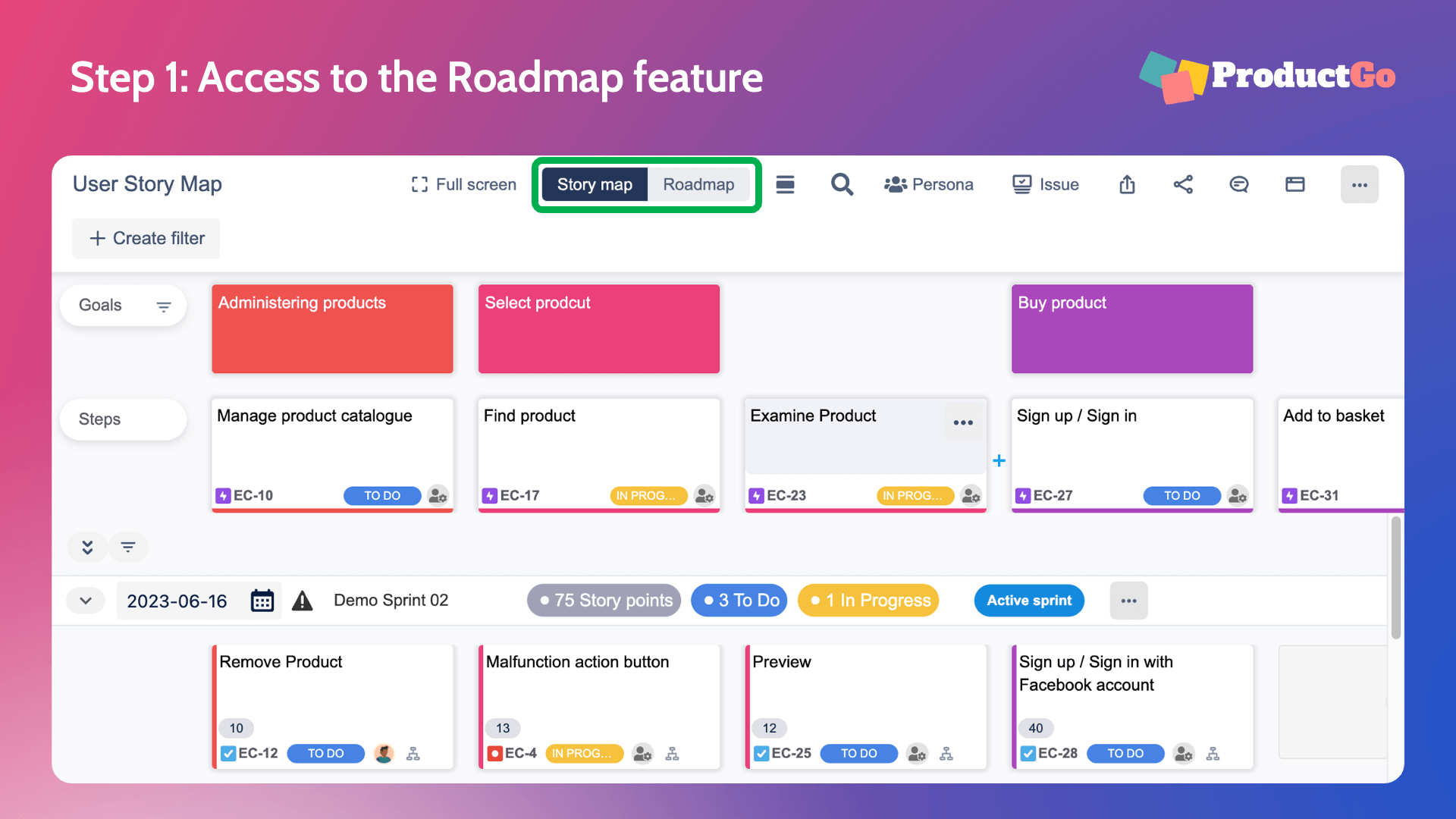
Step 2: Choose view mode
You will have 3 view options to choose from based on your project type which is:
- Goal/Step/Story: All cards are arranged in a hierarchy from Goal, Epic, Story
- Sprints: Cards are put under sprints
- Releases: Cards are put under releases
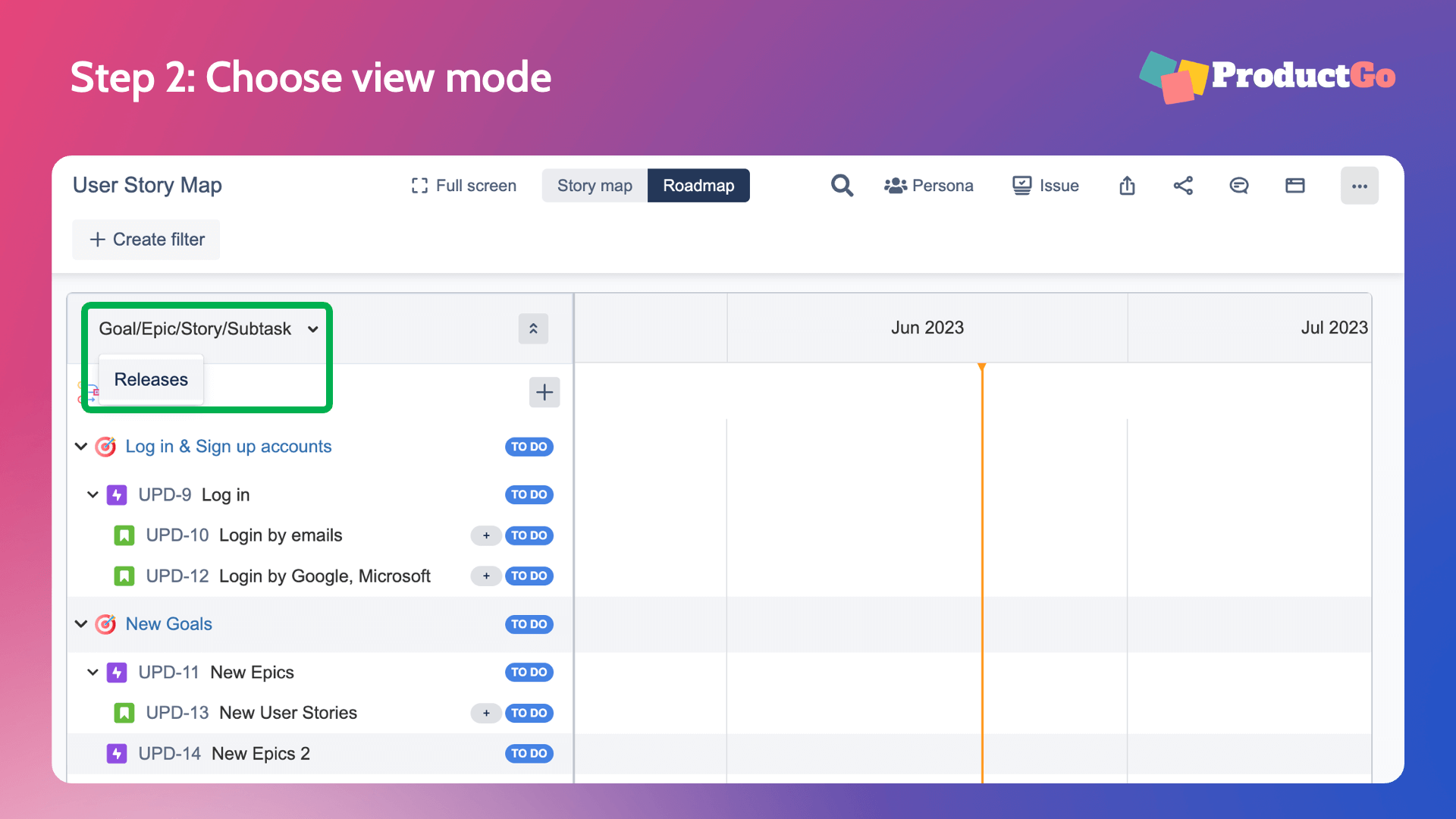
Choose from the dropdown menu on the top left of the gantt chart
Step 3: Create a new Release or Sprint
If your team already has the Releases/Sprints for the Issues in the Story Maps, you can skip this step and move to Step 4.
If your team uses the Goal/Step/Story mode, you can skip this step and move to Step 5.
Move the mouse cursor to the end portion where you want to create the next Release/Sprint. There will be a blue line and a “+” icon appears.
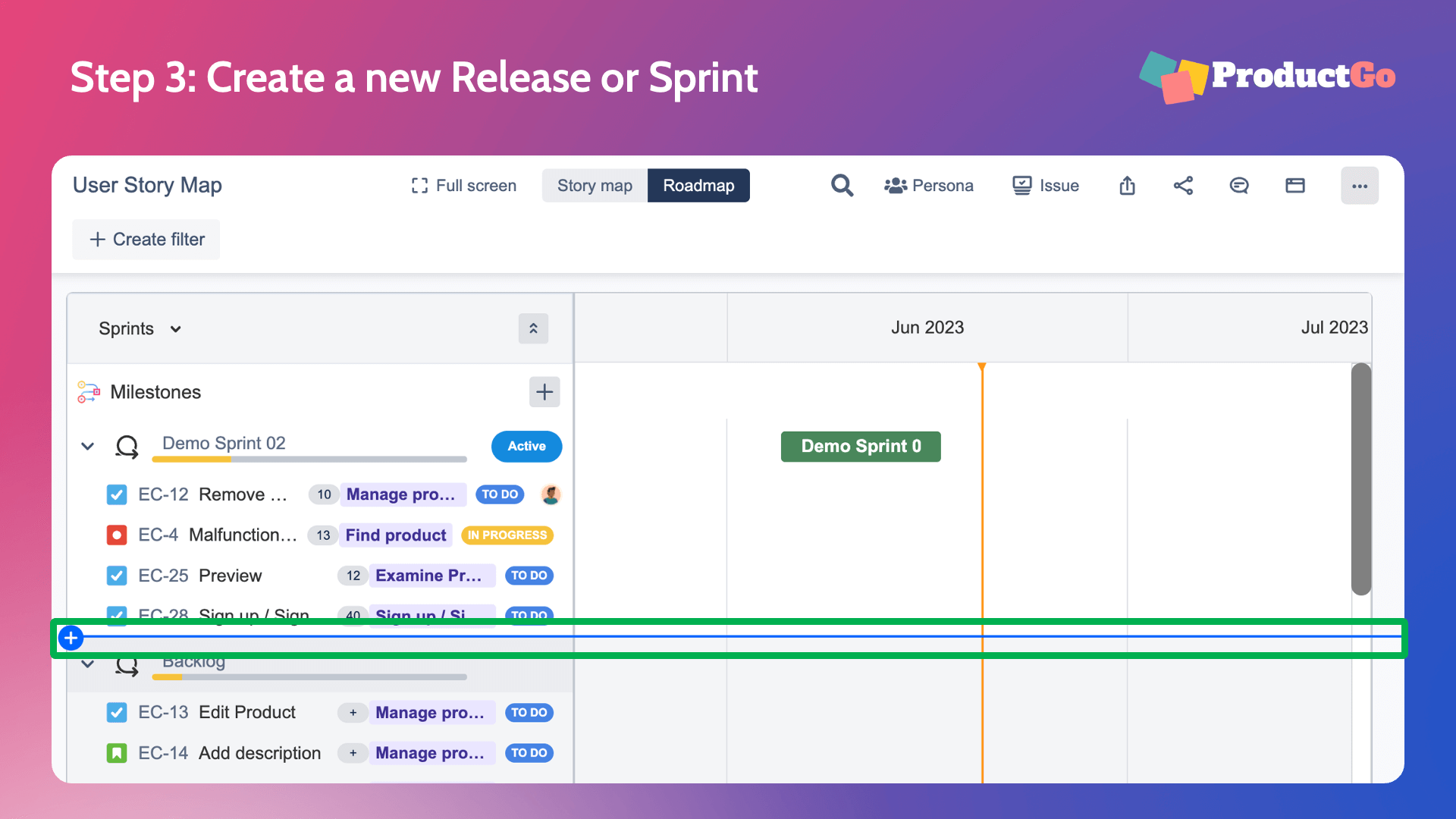
Click on that and fill in the details to create a new Release/Sprint.
Step 4: Drag and drop the issues to the Sprint/Release
In this step, you can easily drag and drop the issues from other Releases/Sprints or backlogs to the current Release/Sprint.
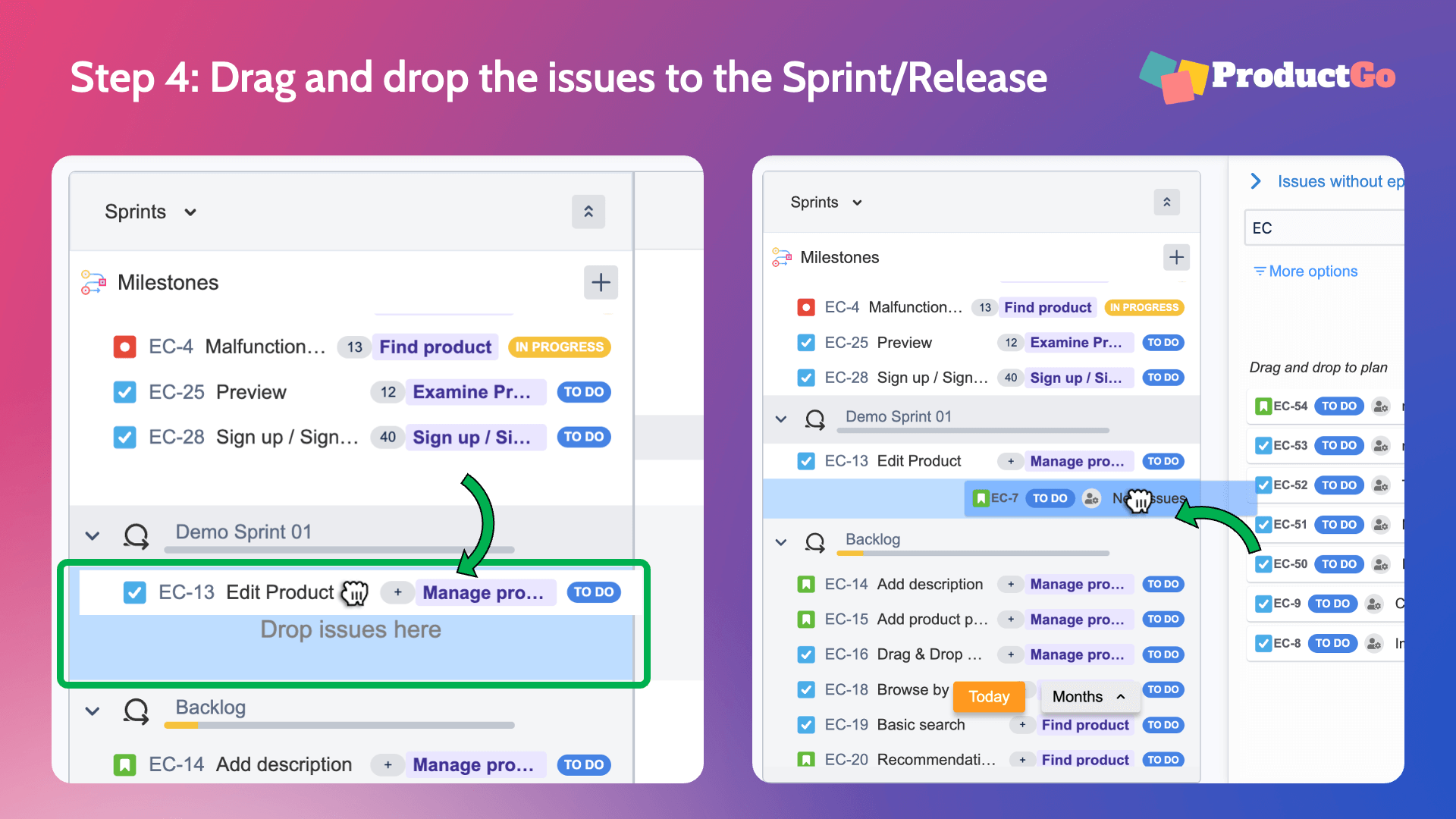
You also can add the issues without epics by clicking the Issues without epics button on the top menu bar.
Step 5: Create Milestones
There are 2 ways to create a Milestone in Roadmap
- Move the cursor to the milestone row and click on the green diamond icon where you want your milestone to start.
- Click on the “+” button on the milestone row.
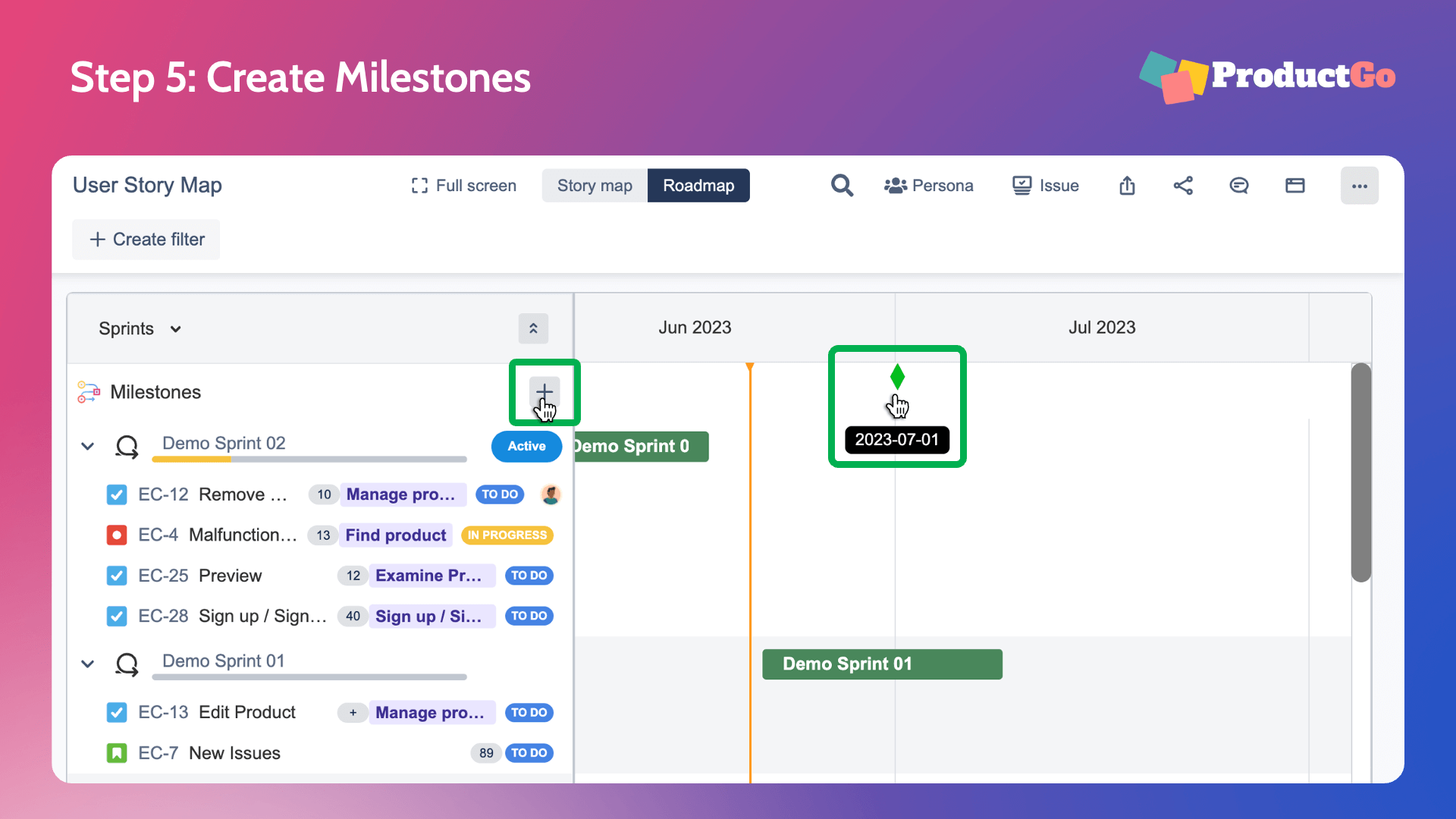
Then fill in the details of the milestone to finish creating.
Step 6: Plan Goals/Epics/Stories
To plan the Goals/Epics/Stories, just simply click on the gantt chart in the same row issues in the list view. Bars will be created.
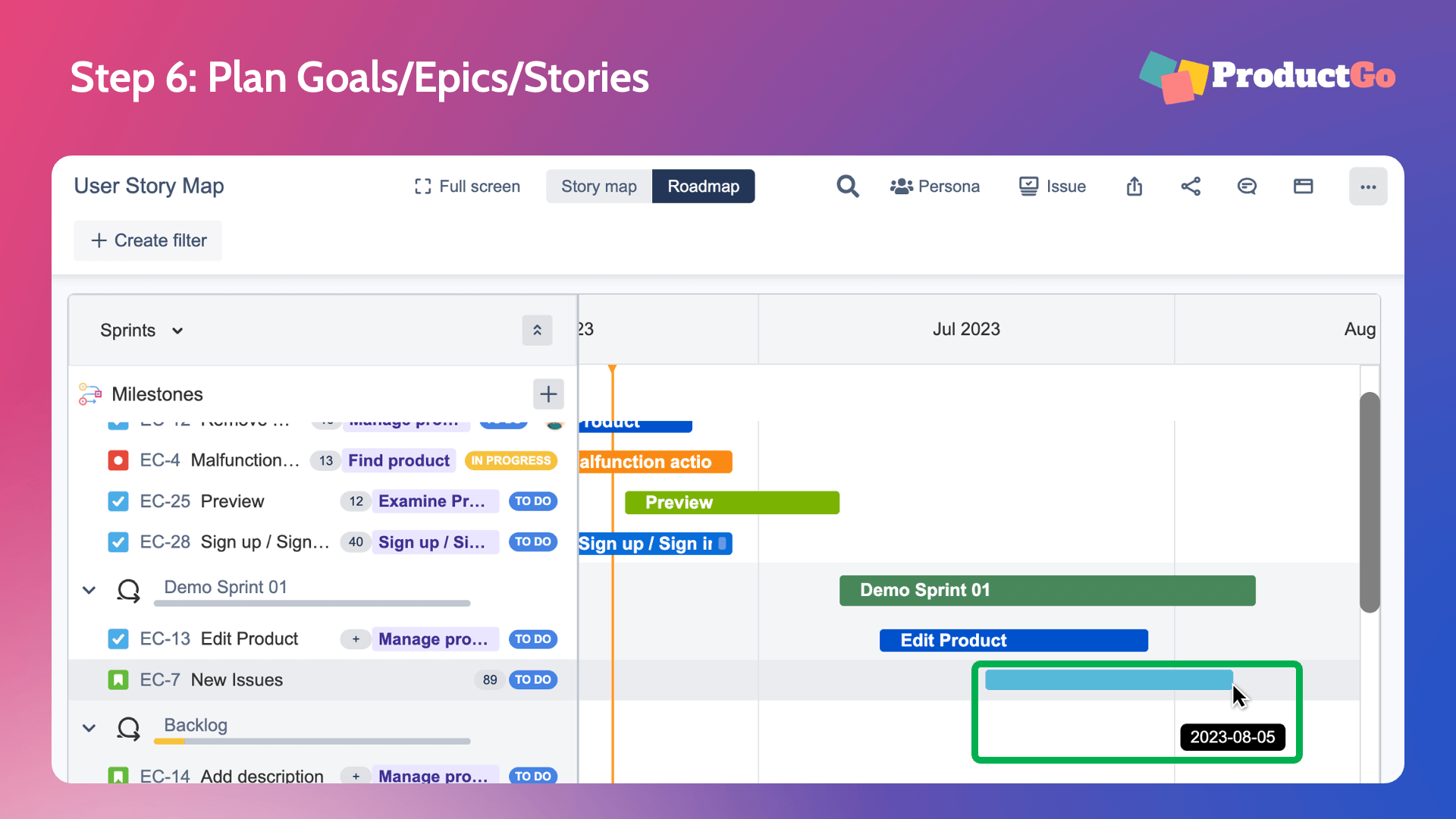
The default length is 1 day but you can drag it sideways to extend it.
Step 7: Link the issues
You can link the issues by hovering the cursor in the bars until it appears the circle dot.
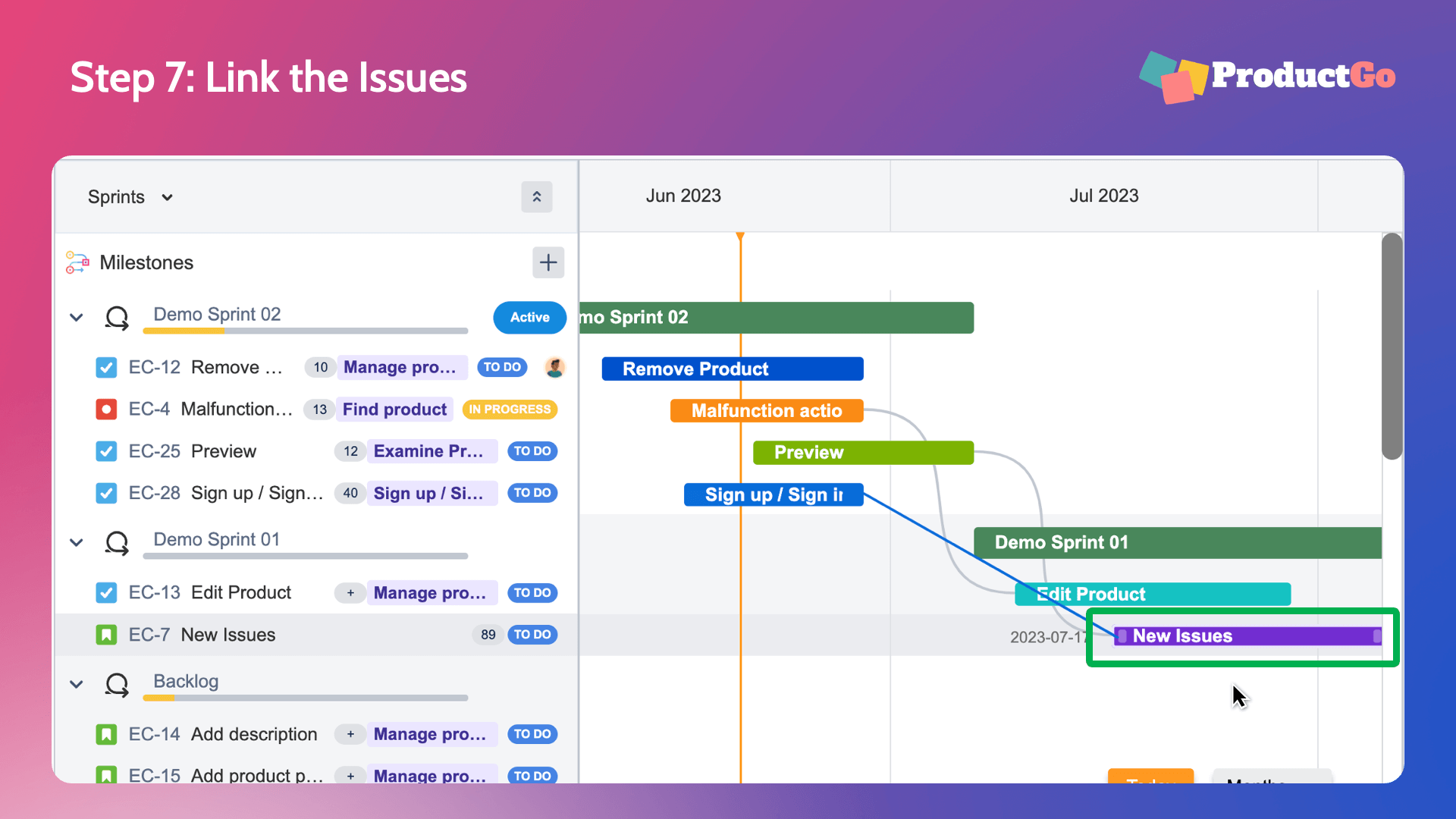
Drag the dot to the issue you want to link.
V. Sum Up
Roadmap by ProductGo is a powerful tool that helps teams in product development by providing a visual representation of project timelines and progress. With step-by-step instructions provided, teams can easily create and customize their roadmaps, plan goals and milestones, and link issues for effective project management.
If you have any concerns about how to use ProductGo, don’t hesitate to send us a ticket here: ProductGo Help Desk